
Examples of Map, Filter and Reduce in JavaScript
I don't know about you, but it doesn't help me very much to peruse through endless examples of foo and bar to try to figure out how to use a feature of a programming language. There are some JavaScript/ES6 concepts that are hard to grasp as just standalone snippets without seeing how they work as a piece of a bigger project, so I'm going to cover an example of how I used them in this article.
Recently, I've been exploring Chicago and visiting various local coffeeshops to write with a gentle, pleasant ambiance, à la J.K. Rowling. After I accidentally visited one I didn't like very much but forgot about, I thought it might be a fun little project to map out all the cafes I write at in a web map.
On another occasion, I used Google Maps API to map out multiple store locations for restaurant concepts at my last job. For this project, I decided to use Leaflet, a JavaScript library for interactive maps.
Here's the final map project that I created: Cafétography
For this article, you can either create your own web map for something in your own neighborhood or the world that you would like to track, or you can simply view my examples of map(), filter() and reduce().
Prerequisies
- Basic knowlegde of HTML, CSS, and JavaScript. A review of JavaScript Variables and Datatypes will have most of the JavaScript knowledge you'd need up to this point.
Goals
- Next goal is to use
reduce()andmap()in a real world example (the map) to simplify and make our code more efficient and DRY (Don't Repeat Yourself). We will usereduce()to get the count of coffeeshops per Chicago neighborhood, and we'll usemap()to pull data from an external JSON feed and show locations on the web map.
Let's do some problem solving.
Setting up the web map
Here is an example project on CodePen you can use. All it requires is an html file (index.html) with the prerequisite CSS and JavaScript Leaflet files loading in:
<link href="https://unpkg.com/leaflet@1.1.0/dist/leaflet.css" />
<script src="https://unpkg.com/leaflet@1.1.0/dist/leaflet.js"></script>An html div with an id of map:
<div id="map"></div>Some basic CSS (style.css) to display the map:
#map {
height: 100vh;
width: 100%;
}And this JavaScript (scripts.js) to load in the map and map data.
// Set the map variable
const myMap = L.map('map')
// Load the basemap
const myBasemap = L.tileLayer('http://{s}.tile.openstreetmap.org/{z}/{x}/{y}.png', {
maxZoom: 19,
attribution: '© <a href="http://www.openstreetmap.org/copyright">OpenStreetMap</a>',
})
// Add basemap to map id
myBasemap.addTo(myMap)
// Set view of the map
myMap.setView([41.939948, -87.650673], 12)Once that's all set, here's how your loaded in Leaflet web map will look.
Again, you can find and fork a working version of the whole thing right here on CodePen, but you'll have to transfer it to your own server or work on it locally.
Adding location markers with JSON
Now I want to start adding locations as markers to the map. I can do that easily by making a bunch of variables with the latitute and longitude, and using the addTo() method. Let's say I want to add El Meson, Wormhole, and Ipsento to my map. I'll keep it to three to keep it short and simple. Here's how I would do it to start.
const elMeson = L.marker([42.002439, -87.672339]).addTo(myMap)
const wormhole = L.marker([41.908415, -87.674605]).addTo(myMap)
const ipsento = L.marker([41.918639, -87.687247]).addTo(myMap)That doesn't seem too bad - I just have to add a new entry for every new marker. However, it starts to get a little more verbose once I start adding in a popup with more information for each location.
const elMeson = L.marker([42.002439, -87.672339])
.bindPopup(
`
<h2>El Meson</h2>
<p><b>Neighborhood:</b> Rogers Park</p>
<p><b>Ambiance:</b> Great!</p>
<p><b>Flavor:</b> Great!</p>
<p><b>Comments:</b> Great!</p>
`
)
.openPopup()
.addTo(myMap)
const wormhole = L.marker([41.908415, -87.674605])
.bindPopup(
`
<h2>Wormhole</h2>
<p><b>Neighborhood:</b> Wicker Park</p>
<p><b>Ambiance:</b> Great!</p>
<p><b>Flavor:</b> Great!</p>
<p><b>Comments:</b> Great!</p>
`
)
.openPopup()
.addTo(myMap)
// And so on...This is how it looks with the markers and popups loaded in.
Now it can start becoming a pain to add a new one of those for every single coffee shop I come across. It would be much easier to create a JSON file, and loop through that. If you've never used JSON before, I would strongly suggest reading this JSON tutorial to learn all about it from scratch and do some practice.
At this point, I will delete all the marker information from scripts.js and make a JSON file with an object containing an array containing objects of all my coffee house locations. It can be a bit tricky to keep track of all the square and curly brackets at first.
{
"cafes": [{
"name": "El Meson",
"lat": 42.002439,
"long": -87.672339,
"neighborhood": "Rogers Park",
"ambiance": "4/5",
"flavor": "5/5",
"comments": "Best cappuccino and croissant I've ever had."
},
{
"name": "Wormhole",
"lat": 41.908415,
"long": -87.674605,
"neighborhood": "Wicker Park",
"ambiance": "5/5",
"flavor": "4/5",
"comments": "Cute ambiance with a Nintendo that actually works properly and the best games (including FF1!)."
},
{
"name": "Ipsento",
"lat": 41.918639,
"long": -87.687247,
"neighborhood": "Wicker Park",
"ambiance": "4/5",
"flavor": "5/5",
"comments": "Really great spicy latte. Nice ambiance."
}
]
}Okay, good. Now we have all the information about each location - name, latitude, longitude, neighborhood, and additional details - placed neatly into a JSON file. Now, how do we get that JSON file onto the page?
We won't be using jQuery - only plain JavaScript - so it's a slightly more involved process. I will refer back to How to Use JSON Data with PHP or JavaScript for a further explanation of the code, but here's how we open and access our map.json file.
// Make an XMLHttpRequest to the JSON data
const request = new XMLHttpRequest()
request.open('GET', 'map.json', true)
request.onload = function () {
// Begin accessing JSON data here
const data = JSON.parse(this.response)
}
request.send()Where it says Begin accessing JSON data here is where we will begin working with the data from map.json, which has been placed in the data variable. Make sure map.json is not a local file URL. See information below.
Warning! It's not possible to pull an local JSON file in with
XMLHttpRequest. In other words, if the full URL starts withfile://orC:/, it will not connect properly. You can either set up a local server with MAMP, usehttp-serverinstalled through npm, use Vagrant/VirtualBox to run a server, or use an external host.
Using map() to loop through JSON data
Previously we were creating a new variable for each marker, and placing all the information manually inside that variable. Now we're going to be pulling all the idata from JSON, and we will do that using map().
map() takes an array and creates a new array with the result of a function on each element in the original array. For example, you could create an array of [1, 2, 3] and apply a function via map() that increases each number in an array by one. You would end up with [2, 3, 4].
To get the data found inside cafes in JSON, we'll use the map() method on data.cafes with a function inside.
const cafes = data.cafes.map(function (cafe) {})I'm just going to rewrite that function with an ES6 arrow function to make it more succinct.
const cafes = data.cafes.map((cafe) => {})Now in order to access any property from the JSON feed, we'll use the dot notation on the cafe object. So the first iteration of cafe.name will return El Meson, the second one Wormhole, and so on. All I'm doing here is taking the same L.Marker function from before, and replacing all the static values with dynamic properties.
// Print cafe markers
const cafes = data.cafes.map((cafe) => {
L.marker([cafe.lat, cafe.long])
.bindPopup(
`
<h2>${cafe.name}</h2>
<p><b>Neighborhood:</b> ${cafe.neighborhood}</p>
<p><b>Ambiance:</b> ${cafe.ambiance}</p>
<p><b>Flavor:</b> ${cafe.flavor}</p>
<p><b>Comments:</b> ${cafe.comments}</p>
`
)
.openPopup()
.addTo(myMap)
})This example is using template literal strings, which use backticks and can span multiple lines as well as include variables with escaping as opposed to concatenation. Check this out if you're unfamiliar with template literals.
Here is the full scripts.js file up to now.
// Set the map variable
const myMap = L.map('map')
// Load the basemap
const myBasemap = L.tileLayer('http://{s}.tile.openstreetmap.org/{z}/{x}/{y}.png', {
maxZoom: 19,
attribution: '© <a href="http://www.openstreetmap.org/copyright">OpenStreetMap</a>',
})
// Add basemap to map id
myBasemap.addTo(myMap)
// Set view of the map
myMap.setView([41.939948, -87.650673], 12)
// Make an XMLHttpRequest to the JSON data
const request = new XMLHttpRequest()
request.open('GET', 'map.json', true)
request.onload = function () {
// Begin accessing JSON data here
const data = JSON.parse(this.response)
// Print cafe markers
const cafes = data.cafes.map((cafe) => {
L.marker([cafe.lat, cafe.long])
.bindPopup(
`
<h2>${cafe.name}</h2>
<p><b>Neighborhood:</b> ${cafe.neighborhood}</p>
<p><b>Ambiance:</b> ${cafe.ambiance}</p>
<p><b>Flavor:</b> ${cafe.flavor}</p>
<p><b>Comments:</b> ${cafe.comments}</p>
`
)
.openPopup()
.addTo(myMap)
})
}
request.send()Of course, map() is capable of much more than what we're doing in this example, but it's a good and practical start.
This use case of
map()technically works, but sincecafeswill contain an empty array,forEach()would also be a good choice for this situation.
Using filter() to find matching values
At this point, I had a map with all my markers created. There were three cafes in our reduced example, but I ended up with around a dozen. Each cafe was in a neighborhood, and I had a few neighborhoods that had more than one cafe that I had visited. I wanted to make a count of how many cafes I visited in each neighborhood.
In our example, we have two neighborhoods for the three cafes - one in Rogers Park, and two in Wicker Park. With such a small example, of course it would be very easy to simply write "Rogers Park: 1; Wicker Park: 2", but the longer it gets and the more neighborhoods and cafes get added, the more of a need there will be to automate this process.
We have all the data we need in the JSON file, but I wasn't sure how to succinctly count all the instances. At first, I thought about using filter() to find out how many instances of each neighborhood name were found throughout the feed. filter() is written similarly to map() and it also creates a new array, but its function performs a test and filters out everything that doesn't pass. filter() follows the same syntax as map().
const individualNeighborhood = data.cafes.filter((cafe) => {})Below, I'm making a test for each neighborhood that will filter out all results that don't match my test.
const rogersPark = data.cafes.filter((cafe) => {
return cafe.neighborhood === 'Rogers Park'
})
const wickerPark = data.cafes.filter((cafe) => {
return cafe.neighborhood === 'Wicker Park'
})Using this method, I would have to make an array of objects linking up the string "Rogers Park" to the result of rogersPark.length
const neighborhoodsArray = [
{
name: 'Rogers Park',
number: rogersPark.length,
},
{
name: 'Wicker Park',
number: wickerPark.length,
},
]And finally I could loop through those values.
for (let neighborhood of neighborhoodsArray) {
console.log(neighborhood.name, neighborhood.name)
}for...of is used for iterating through arrays. Here's the output.
Rogers Park 1
Wicker Park 2This technically worked, but now I'm doing what I didn't want to do the first time around - repeating myself. So this turned out to be an inefficient use of the filter() method, but that's fine. Not everything you write in your learning journey will be perfect, and now we can refactor it.
Using reduce() to count instances of values in an object
reduce() is written like map() and filter(), but the inner function will take two parameters. It also has an extra spot at the end where we'll insert an empty object {}. This could also be an empty array [], but in our example it will be an object. This extra parameter is the intial value, which is 0 by default.
const neighborhoodCount = data.cafes.reduce((sums, value) => {}, {})I encountered this handy snippet which will create an object containing all our final neighborhood counts.
const neighborhoodCount = data.cafes.reduce((sums, cafe) => {
sums[cafe.neighborhood] = (sums[cafe.neighborhood] || 0) + 1
return sums
}, {})Now we'll loop through the object we created with for...in, which is used for iterating through object keys.
for (let neighborhood in neighborhoodCount) {
console.log(neighborhood, neighborhoodCount[neighborhood])
}And here's the output.
Rogers Park 1
Wicker Park 2We got the same result as our inefficient code from before with just a few short lines.
Once that was finished, I inserted this into the DOM instead of just printing it out to the console. Just added a new id to index.html.
<div id="neighborhoods"></div>Then pass the reduced values to the new div.
// Create a sidebar
const sidebar = document.getElementById('neighborhoods')
// Print all neighborhoods in sidebar
for (let neighborhood in neighborhoodCount) {
const p = document.createElement('p')
p.innerHTML = `<b>${neighborhood}</b> : ${neighborhoodCount[neighborhood]}`
sidebar.appendChild(p)
}I added some CSS, a coffee cup image as the marker, a different map, and more locations, which I won't go into as they're not the focus of the article. The source for the whole scripts.js file that we just created is right here. Below is what the final version looks like.
You can view the final source for the map here, or view the completed project here if anything was unclear.
A summary of map(), filter(), and reduce()`
Here's a very brief overview of the differences between map(), filter(), and reduce(), using a very simple array of [1, 2, 3, 4].
const numbers = [1, 2, 3, 4]map()
Use map() to get an array with each value incremented by one.
const numbersIncremented = numbers.map((x) => {
return x + 1
})
numbersIncremented;[2, 3, 4, 5]filter()
Use filter() to get an array of available values greater than 2.
const numbersFiltered = numbers.filter((x) => {
return x > 2
})
numbersFiltered[ 3, 4 ]reduce()
Use reduce() to get the sum of the numbers in the array.
const numbersReduced = numbers.reduce((x, y) => {
return x + y
})
numbersReduced10Conclusion
There you have it. A small project with some problem solving that uses map(), filter(), and reduce() along the way, with succinct snippets for review. Comments and improvements appreciated!
Finally, here is my musical rendition of Mad World by Tears for Fears. Feel free to import this unrefined Ivory and Ivory classic into your music library.
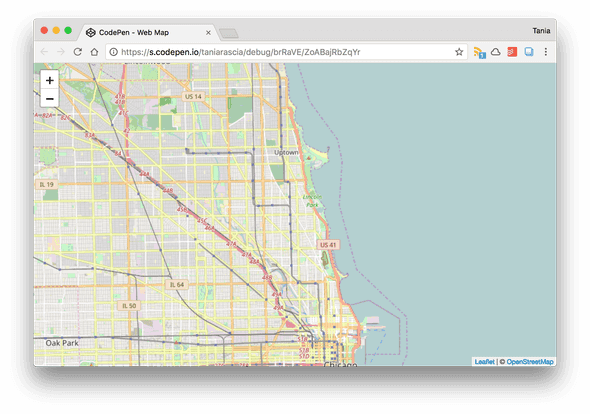

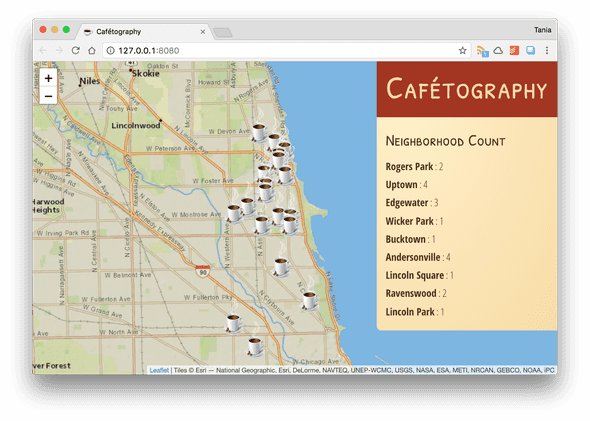
Comments